What is RSS?
In the early days, web visitors bookmarked favourite websites in their web browser. Manual visit the websites frequent to see any updates.
RSS stands for "Really Simple Syndication". This news feed allows users to:
"keep track of their favourite websites. Without having to manually visit the website each time."
People get notifications of the latest news and articles from their favourite sites. With RSS feed activated. This simple technology has revolutionized the consumption of content.
The RSS feed is a structured XML code document. It informs RSS readers as soon as a new article publishes on their favourite website. It shows selected data: a text with metadata (o.a. published date, author name).

RSS feed allows publishers to automatical syndicate their content.
You can read content, by using programs called:
- “RSS reader”, like Feedly
- “feed reader”
- “aggregator”
They can be: web-based, desktop-based, or mobile-based.
Benefits of RSS Feed
Using RSS feed for WordPress, gives you the following main benefits:
- syndicate website content.
- easy way to share and view headlines and content.
- update files automatically.
- personalized views for different websites.
- fast browsing for news and updates.
- distribute up-to-date web content to many other websites.
Without RSS, users will have to check your site daily for new updates.
This may be too time-consuming for many users.
Set up RSS Feed for WordPress
RSS Feed can be set up in different ways, depending on the kind of website:
- Static website (HTML):
No need for an RSS Feed, as its website content hardly varies. - Dynamic website (WordPress):
If your WordPress theme has a feed link. Default WordPress RSS Feed is available for content and comments. It is visible in the template tags in the WordPress theme header.php file. - Dynamic website (WordPress):
To know statistical information, you need a third-party plugin. For example: the number of subscribers to the RSS feed.
Customize RSS Feed on WordPress
WordPress automatically generates your RSS feeds, but you still have control over it. How to optimize RSS Feed on WordPress?
- Add content.
- Manipulate your WordPress RSS feeds.
- Add post thumbnail to RSS feeds.
- Use separate RSS Feeds for categories in your templates.
- Use separate RSS Feeds for custom post types in your templates.
WordPress RSS Feed for the WordPress website
To subscribe to all the news, use the main RSS Feed. The RSS 2.0 standard. Replace the address in the Permanent Link examples below. With the domain name and extension of your website.
|
Basic Link |
Permanent Links |
|
http://domain.extension/?feed=rss |
http://domain.extension/feed/ |
|
http://domain.extension/?feed=rss2 |
http://domain.extension/feed/ |
|
http://domain.extension/?feed=rdf |
http://domain.extension/feed/rdf/ |
|
http://domain.extension/?feed=atom |
http://domain.extension/feed/atom/ |
For easy user access to RSS Feed, place the channel link in the page footer.
WordPress RSS Feed Tags, Labels and Comments
To subscribe to a specific part of the WordPress website, use the specific RSS Feed. The addresses are similar as mentioned above, only the first part of the address differs. The editorial system creates feeds for:
- Link to RSS Feed Tags
- Link to RSS Feed Author
- Link to RSS Feed Label
- Link to RSS Feed Comments
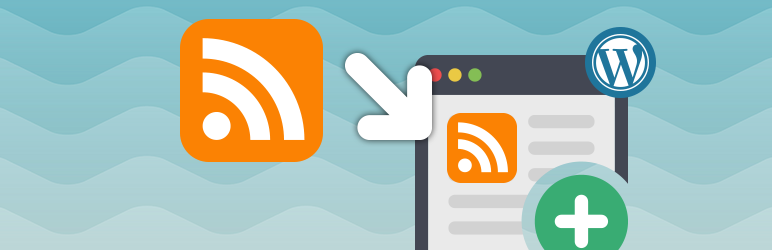
Link to RSS Feed Tags
A tag is a good way to create an RSS feed for selected posts.
Each tag has its own RSS feed:
http://domain.extension/tag/tagname/feed
Link to RSS Feed Author
For selected blogs and magazines, you need to remove articles from a particular author:
http://domain.extension/author/authorname/feed
Link to RSS Feed Label
A label is the best option, if you want to create posts related to a specific topic. To post a link to the "Articles" category of your website:
http://domain.extension/category/article/feed
Turn off RSS Feed on WordPress websites
RSS is useful for websites that are updated frequently. For static web pages that are not updated regularly, RSS is not very useful.
- To disable RSS, you can use the free Disable Feeds plugin.
- This allows you to turn off all orsecondary channels.
- You can lighten your site and turn off channels that you do not want to share with the world. Or leaving RSS enabled.